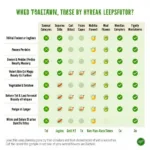Colorizing a black and white photo can breathe new life into old memories and create stunning visual effects. While it might seem daunting, Photoshop makes it achievable even for beginners. This guide will walk you through the process of how to colorize a photo in Photoshop, combining simple techniques with expert tips to help you achieve professional-looking results.
Getting Started with Colorization in Photoshop
Before diving in, it’s essential to understand the basic principles of color and how they translate digitally. Remember that practice makes perfect, and each image presents unique challenges and opportunities.
Choosing the Right Photo
Not all black and white photos are ideal candidates for colorization. Images with good contrast, clear details, and a relatively smooth tonal range tend to yield the best results.
Understanding Layers and Blending Modes
Layers are the backbone of Photoshop colorization. Each color you add will be on a separate layer, allowing for non-destructive editing. Blending Modes dictate how these layers interact with the underlying image, directly impacting the final color effect.
Techniques for Colorizing in Photoshop
Photoshop offers several tools for colorizing photos. We’ll explore the most effective ones, starting with a simple yet powerful method.
1. Using the Brush Tool with Blending Modes
- Select the Brush Tool: Choose a soft-edged brush for natural transitions.
- Choose a Blending Mode: ‘Color’ or ‘Overlay’ modes are good starting points. Experiment to see which mode yields the best results for your image.
- Select Your Color: Use the color picker to choose a realistic color for the area you’re coloring.
- Adjust Opacity: Lowering the brush opacity allows for subtle color application and greater control.
2. Utilizing Layer Masks for Precision
Layer masks offer precise control over where your color appears.
- Add a Layer Mask: Click the ‘Add Layer Mask’ icon at the bottom of the Layers panel.
- Use a Black Brush on the Mask: Painting with black on the mask hides the color on that layer, while white reveals it.
- Refine Edges: Use a soft brush with varying opacity to create seamless transitions between colored areas.
3. Exploring Advanced Techniques
- Gradient Maps: This tool can be used to map a range of colors onto the tonal values of your image.
- Channel Mixer: Allows for more control over individual color channels, useful for fine-tuning specific colors.
Tips for Realistic Colorization
- Reference Images: Use similar, color photographs from the same era as your black and white image as a guide for realistic color choices.
- Pay Attention to Light and Shadow: Colors appear different in shadows and highlights. Adjust your color choices and opacity accordingly.
- Don’t Overdo It: Subtlety is key. Aim for a natural look, even if it means not every detail is perfectly colored.
Conclusion
Learning how to colorize a photo in Photoshop is a rewarding skill that can transform your images. Experiment with the techniques outlined in this guide, practice regularly, and don’t be afraid to explore the vast capabilities of Photoshop. With time and patience, you’ll be amazed at the results you can achieve.
FAQ
What is the best Photoshop version for colorization?
While most recent versions of Photoshop offer the necessary tools, versions CC and later are generally recommended for their user-friendly interface and advanced features.
Can I colorize any black and white photo?
Technically yes, but photos with good contrast, clear details, and a manageable tonal range are easier to colorize and often yield more realistic results.
How long does it take to colorize a photo?
The time required depends on the complexity of the image and your proficiency with Photoshop. It can range from a few hours to several days for highly detailed work.
Do I need a drawing tablet for colorization?
While not mandatory, a drawing tablet can significantly improve precision and control, especially for intricate details.
Are there online tools for colorizing photos?
Yes, several online tools and apps offer automated colorization. However, for greater control and professional results, Photoshop remains the industry standard.
Need Help with Colorization?
Colorizing a photo can be a fun but time-consuming process. If you’re looking for professional help with your image restoration or colorization projects, our team at Color Box Hanoi is here to help. Contact us at 0373298888, email us at [email protected], or visit us at 86 Cầu Giấy, Hà Nội. We offer 24/7 customer support and are dedicated to bringing your vision to life.