Getting the hex color code from an image can be incredibly useful for various purposes, from web design and graphic design to creating color palettes inspired by your favorite photos. Whether you’re a seasoned professional or just starting, there are numerous ways to extract that perfect hue. This guide will walk you through different methods, tools, and tips to help you get the hex color from an image effortlessly.
Understanding Hex Color Codes
Before diving into the “how-to,” let’s briefly understand what hex color codes are. A hex color code is a six-digit alphanumeric representation of a color, using the hexadecimal system. It consists of three two-digit values, each representing the intensity of red, green, and blue light needed to create that specific color. For instance, #FF0000 represents pure red, #00FF00 signifies pure green, and #0000FF denotes pure blue.
Methods to Get Hex Color From Image
Here are some of the most common and effective methods:
1. Using Online Color Picker Tools
Numerous online tools allow you to upload an image and effortlessly extract hex color codes. Some popular options include:
- Image Color Picker: These tools are specifically designed to analyze images and provide hex codes for various colors present.
- Eyedropper Tools: Many online image editors and design platforms offer an eyedropper tool that you can hover over any part of the image to capture the hex code of that particular pixel.
How to Use Online Color Pickers:
- Go to the website of the chosen color picker tool.
- Upload your image by either pasting the image URL or uploading it from your device.
- Once the image is loaded, use the eyedropper tool or click on the desired area of the image to get the hex code.
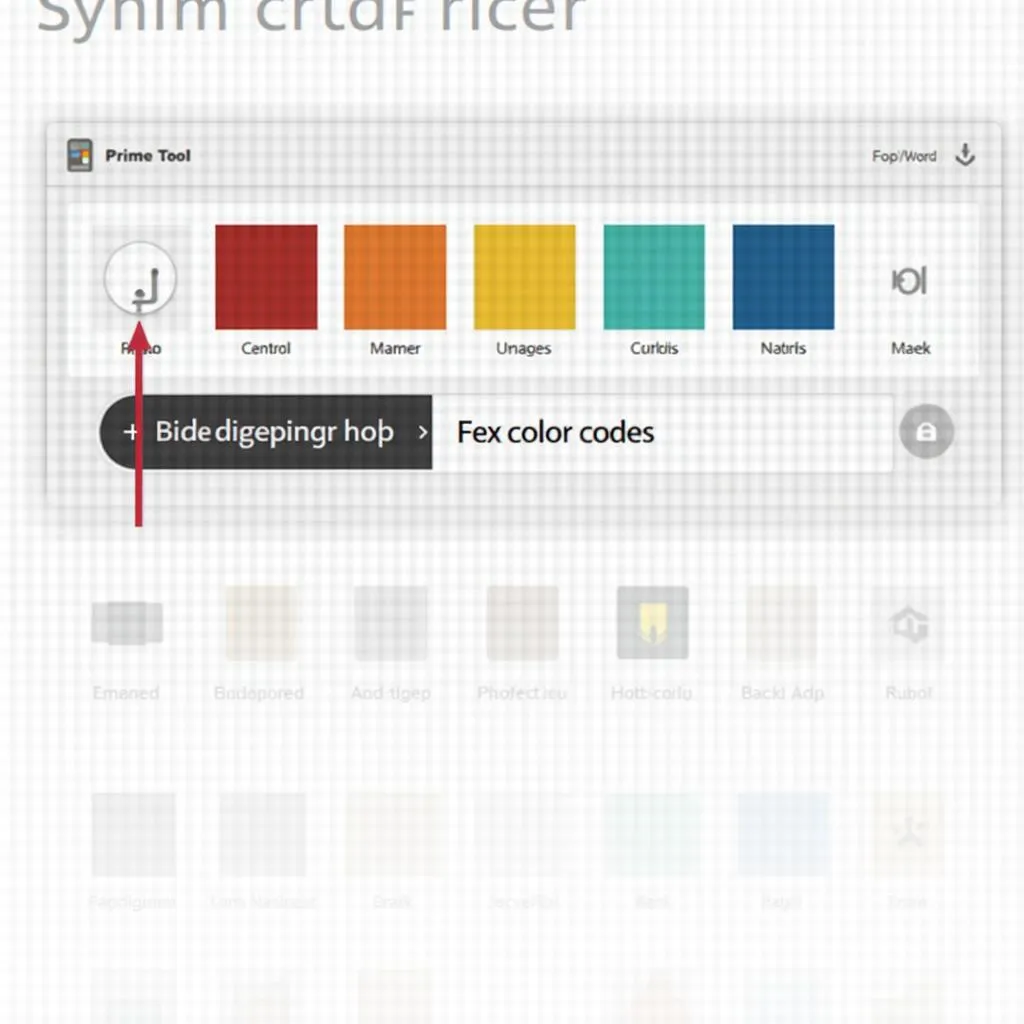 Online color picker tool screenshot
Online color picker tool screenshot
2. Utilizing Image Editing Software
Professional image editing software like Adobe Photoshop, GIMP (free and open-source), and others provide advanced features for color selection and analysis.
How to Get Hex Color in Photoshop (or similar software):
- Open your image in the software.
- Select the “Eyedropper Tool” from the toolbar.
- Click on the specific area of the image you want the color code from.
- The selected color will appear in the software’s color panel, usually displaying the hex code.
3. Browser Extensions for Quick Color Picking
For quick and convenient color extraction directly from web pages, consider using browser extensions like “ColorZilla” or “Eye Dropper.” These extensions add an eyedropper tool to your browser, allowing you to pick colors from any website, including images.
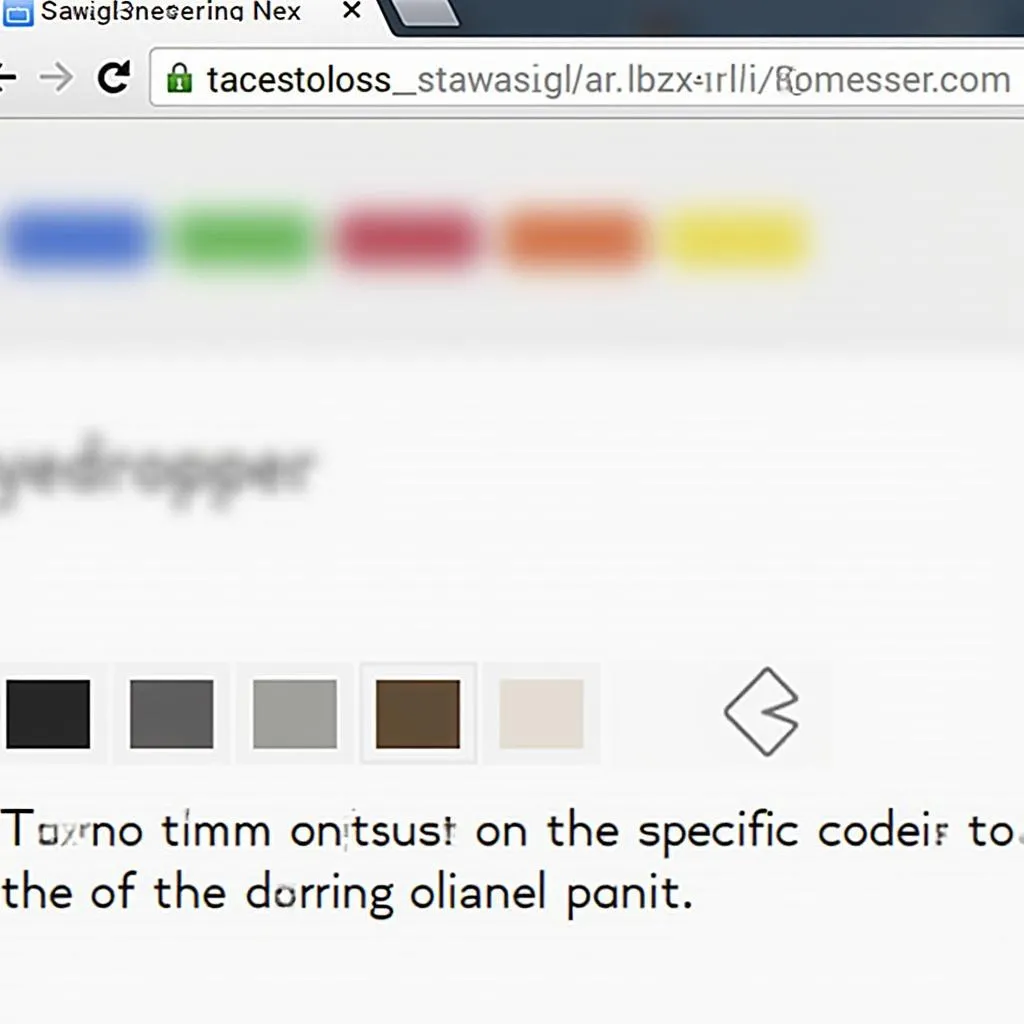 Browser extension for color picking
Browser extension for color picking
Choosing the Right Method
The best method for getting the hex color from an image depends on your specific needs and resources:
- For quick color grabs from websites: Browser extensions offer the most efficient solution.
- For detailed color analysis and editing: Professional image editing software provides the most comprehensive tools.
- For occasional use and convenience: Online color picker tools strike a good balance between ease of use and functionality.
Tips for Accurate Color Selection
- Zoom in: When using an eyedropper tool, zoom in on the image to ensure you’re selecting the precise pixel and color you want.
- Consider Image Resolution: The resolution of the image can impact color accuracy. Higher resolution images generally offer more accurate color representation.
- Lighting Matters: Be aware that the lighting conditions in an image can influence how colors appear.
Conclusion
Extracting hex color codes from images is a valuable skill with applications in various creative and technical fields. Whether you’re a designer seeking color inspiration or a developer needing precise color values, the methods and tools outlined in this guide provide you with the means to unlock the vibrant world of color within any image. Remember to choose the method that best suits your needs and enjoy exploring the endless possibilities of color!

