Pantone colors are essential for maintaining brand consistency and achieving accurate color reproduction in print. Knowing how to get Pantone colors in Illustrator is crucial for any designer working with print media. This guide provides a comprehensive walkthrough on accessing, applying, and managing Pantone colors within Adobe Illustrator, ensuring your designs are print-ready and reflect the intended color palette.
Accessing the Pantone Libraries in Illustrator
Illustrator offers seamless integration with Pantone color libraries, making it easy to incorporate these standardized colors into your workflow. Here’s how to find them:
- Open the Swatches panel: Go to Window > Swatches.
- Open the Swatches Library menu: Click on the small library icon at the bottom of the Swatches panel.
- Navigate to Color Books > Pantone: You’ll find a variety of Pantone libraries organized by type (e.g., solid coated, solid uncoated, metallic). Select the library relevant to your project’s printing requirements.
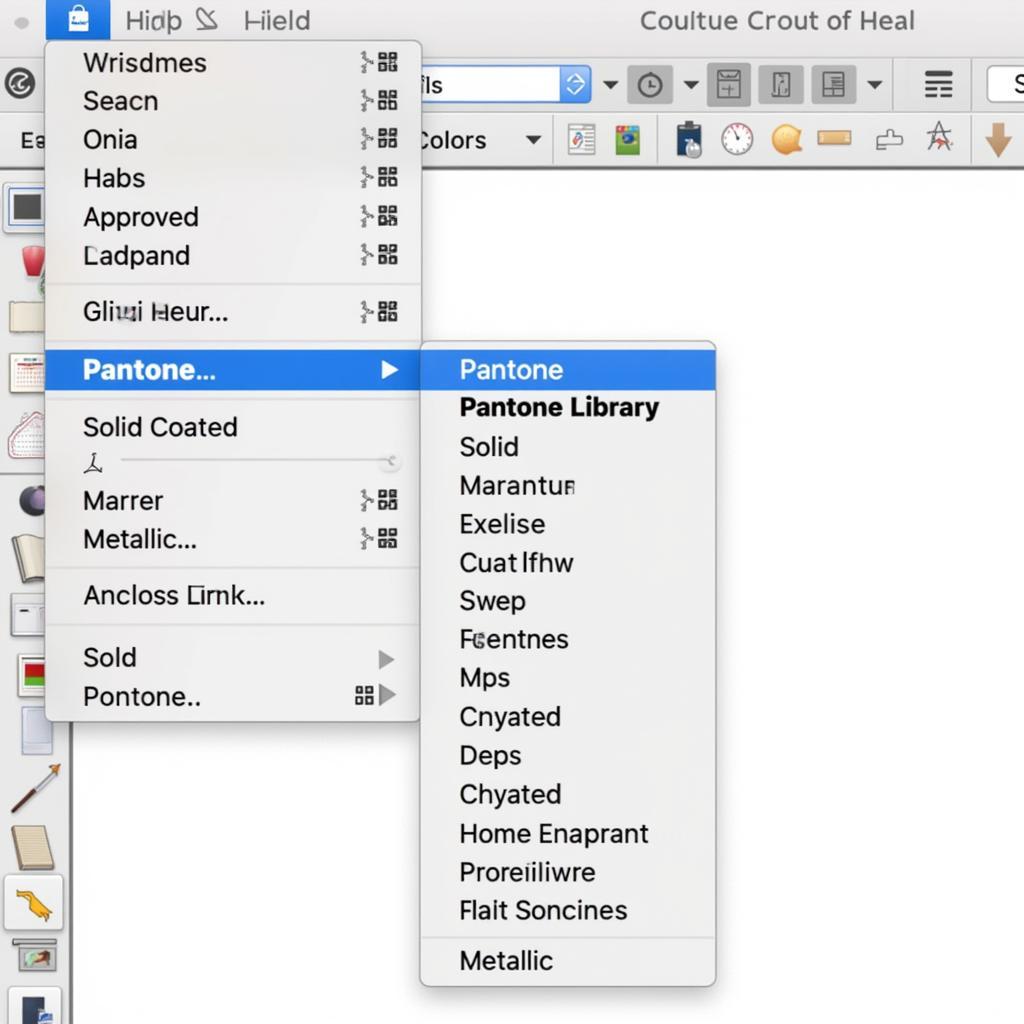 Accessing Pantone Color Libraries in Adobe Illustrator
Accessing Pantone Color Libraries in Adobe Illustrator
Applying Pantone Colors to Your Artwork
Once you’ve loaded the desired Pantone library, applying colors to your artwork is straightforward:
- Select the object you want to fill or stroke with a Pantone color.
- Choose the desired Pantone color from the opened Pantone library in the Swatches panel. The color will be applied to your selected object.
It’s as simple as that! You can now be confident that your design will be printed in the exact Pantone color you specified. For further information on locating specific Pantone colors, check out how to find pantone color in illustrator.
Managing Pantone Colors in Your Document
Efficiently managing your Pantone colors within Illustrator is key for maintaining a clean and organized workflow. Here are some helpful tips:
- Create a Pantone Swatch Group: Group all your used Pantone colors within the Swatches panel for easy access. This allows for quick selection and consistency across your design.
- Merge Swatches: If you have duplicate Pantone swatches, merge them to avoid confusion and maintain a streamlined palette.
- Use the Pantone Connect Plugin: For enhanced Pantone color management, consider using the Pantone Connect plugin, which provides access to the latest Pantone libraries and allows for color conversion and sharing. This tool can help streamline the process of how to add pantone color in illustrator.
How Do I Add a Specific Pantone Color if It’s Not in My Library?
Sometimes, the specific Pantone color you need might not be readily available in the default libraries. In this case, you can manually add it by entering the Pantone number. For a detailed guide, refer to how to add pantone color in illustrator.
What is the Difference Between Pantone Solid Coated and Uncoated?
The choice between “coated” and “uncoated” Pantone libraries depends on the type of paper your design will be printed on. “Coated” refers to glossy or silk-finish paper, while “uncoated” refers to matte or uncoated paper. The same Pantone number can appear different on coated versus uncoated paper due to the way ink interacts with the paper’s surface. Using the correct library ensures accurate color reproduction. To find the current trending colors, take a look at what is the pantone color for 2024.
Why Are My Pantone Colors Displaying Incorrectly on Screen?
Pantone colors are primarily intended for print reproduction. While Illustrator attempts to simulate Pantone colors on screen, the actual appearance may vary depending on your monitor’s calibration. The most reliable way to preview Pantone colors is to generate a color proof.
Can I Convert Pantone Colors to CMYK?
Yes, you can convert Pantone colors to CMYK in Illustrator, although this can result in some color shift. It’s recommended to avoid conversion whenever possible and use Pantone colors for the most accurate print reproduction. You might be surprised to see how color can influence even the organization of your belongings. Take a look at how to organize books by color.
Conclusion
Understanding how to get Pantone colors in Illustrator is essential for professional print design. By following these steps, you can easily access, apply, and manage Pantone colors, ensuring consistent and accurate color reproduction in your printed materials. Mastering this skill will elevate your designs and guarantee your brand’s visual identity is faithfully represented.
If you need assistance, please contact us at Phone Number: 0373298888, Email: [email protected] or visit us at 86 Cau Giay, Hanoi. Our customer service team is available 24/7. You can also explore more about using Pantone in the latest version of Illustrator with this helpful guide: how to get pantone colors in illustrator 2024.