Finding the perfect color palette for your next creative project often starts with a source of inspiration. Maybe you’re drawn to the vibrant hues of a tropical sunset, the calming tones of a forest landscape, or the bold shades of your favorite artwork. Whatever your muse, knowing how to extract color codes from an image unlocks a world of possibilities.
This comprehensive guide will walk you through various techniques to pinpoint specific color codes within any image, empowering you to recreate those captivating shades in your designs, artwork, or even your home decor.
Understanding Color Codes
Before diving into the “how-to,” let’s briefly review the different ways color codes are represented digitally. This knowledge is key to accurately identifying and using colors extracted from images:
- HEX (Hexadecimal): Widely used in web design and digital graphics, HEX codes consist of a six-digit combination of letters (A-F) and numbers (0-9) preceded by a ‘#’ symbol (e.g., #FF0000 for red).
- RGB (Red, Green, Blue): This model describes colors as a mix of red, green, and blue light, with each value ranging from 0 to 255 (e.g., RGB(255, 0, 0) for red).
- CMYK (Cyan, Magenta, Yellow, Key/Black): Primarily used in printing, CMYK represents colors as a combination of these four ink colors.
- HSV/HSL (Hue, Saturation, Value/Lightness): These models define colors based on their hue (pure color), saturation (intensity), and value/lightness (brightness).
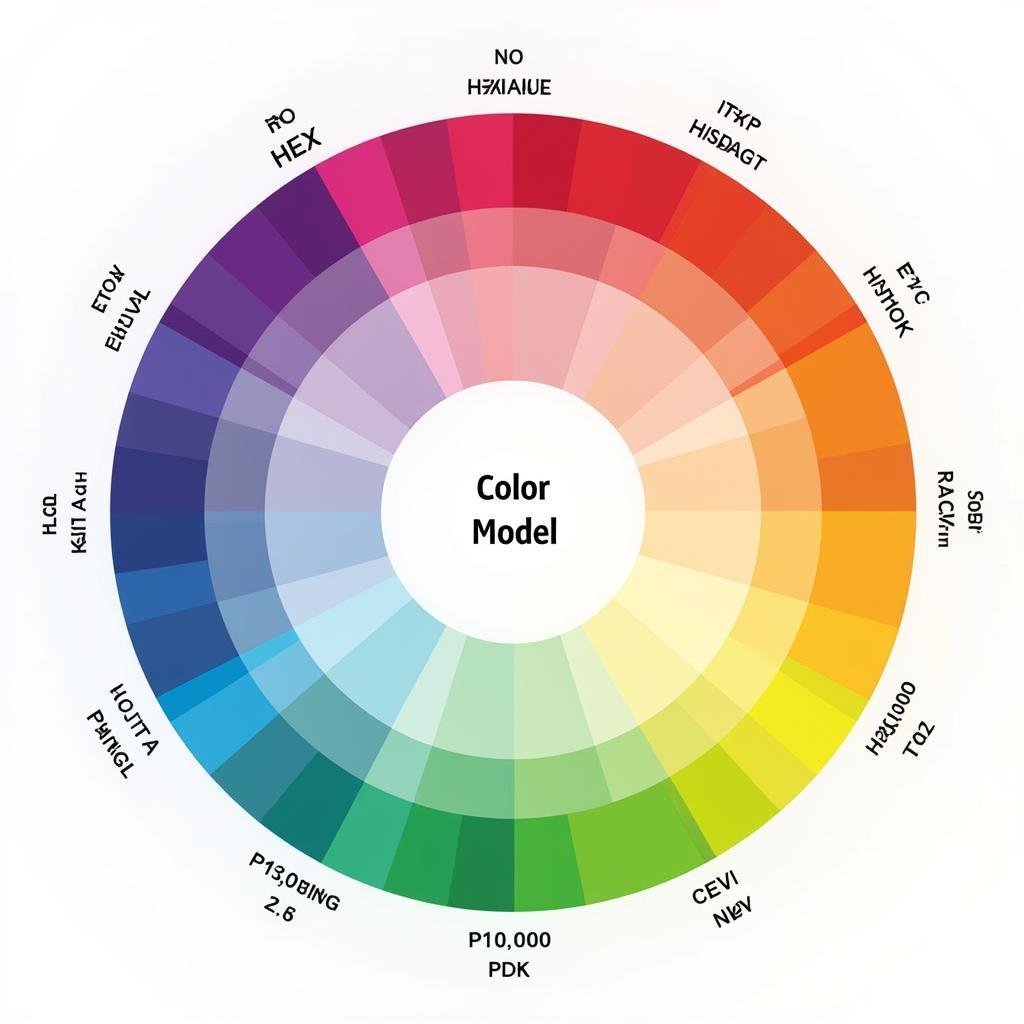 Color Wheel with Digital Representations
Color Wheel with Digital Representations
Now that you’re familiar with these common color code formats, let’s explore the methods to capture them from your desired images.
Online Color Picker Tools
The quickest and easiest way to get a color code from an image is using a free online color picker tool. Numerous websites specialize in this task, offering a user-friendly experience. Here’s a typical process:
- Choose an Online Color Picker: Popular options include Image Color Picker, Coolors, and HTML Color Codes.
- Upload Your Image: Most tools allow you to either paste an image URL or directly upload from your device.
- Select the Desired Color: Use the tool’s cursor to click on the precise pixel within your image containing the color you want to capture.
- Copy the Color Code: The tool will instantly display the selected color’s code in various formats (HEX, RGB, etc.). Simply copy the code that best suits your needs.
Using Image Editing Software
If you’re working with image editing software like Adobe Photoshop, GIMP (free), or even basic paint programs, you can easily extract color codes directly within the software:
- Open Your Image: Load the image containing your desired color into your chosen software.
- Select the Color Picker Tool: Most image editors feature a dedicated “Eyedropper” or “Color Picker” tool.
- Click to Sample the Color: Use the tool to click on the area of the image with the color you want to identify.
- Locate the Color Panel: The sampled color will typically appear in your software’s color panel or color picker dialog box, along with its code in various formats.
Browser Extensions for Color Extraction
For quick and convenient color picking directly from web pages, browser extensions are a great solution. Extensions like ColorZilla (available for Chrome and Firefox) allow you to:
- Sample colors from any part of a web page, including images.
- View color history and generate palettes.
- Copy color codes in different formats.
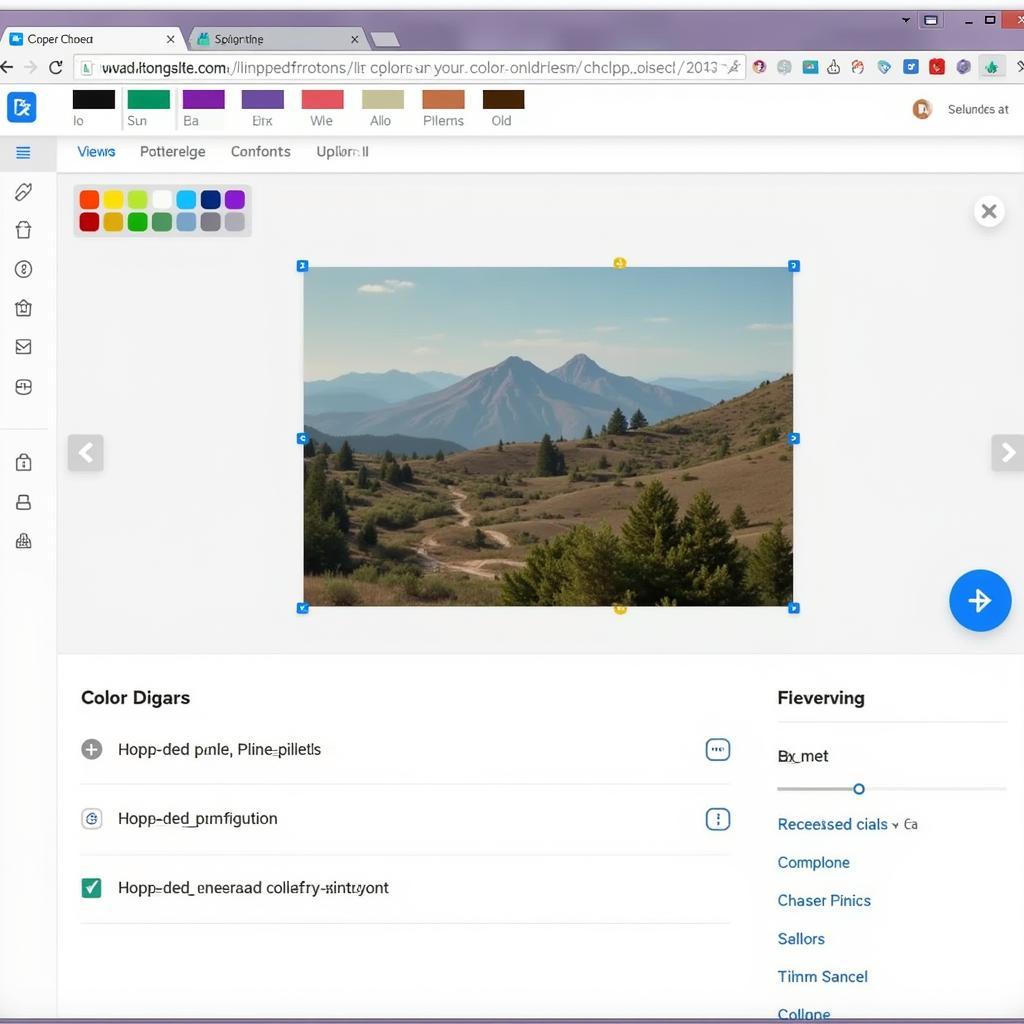 Color Picking with a Browser Extension
Color Picking with a Browser Extension
Extracting Color Palettes from Images
If you’re looking to capture an entire color scheme from an image, several online tools and image editors offer palette generation features. These tools analyze the image and automatically extract a harmonious set of colors, saving you the effort of picking each shade individually.
Tips for Accurate Color Extraction
- Image Quality Matters: Using high-resolution images will yield more accurate color results.
- Consider Lighting and Shadows: Be mindful that lighting conditions can affect how colors appear in an image.
- Double-Check Your Codes: Always double-check the copied color codes to ensure accuracy before applying them to your project.
“Understanding the nuances of color is crucial for any designer,” says Jane Williams, a leading interior designer known for her vibrant color palettes. “Extracting colors from inspiring imagery allows me to seamlessly translate those same feelings and emotions into my own designs, creating spaces that resonate with clients.”
Conclusion
Learning how to get the color code from an image opens up a world of creative possibilities. Whether you’re a web designer, graphic artist, or simply someone who loves to experiment with color, the techniques outlined in this guide provide you with the tools and knowledge to effortlessly capture and utilize any shade that catches your eye.
Do you have any questions about color codes or need help with a specific design project? Contact us at Phone Number: 0373298888, Email: [email protected] or visit our office at 86 Cầu Giấy, Hanoi. Our 24/7 customer service team is here to assist you.
