Creating your own coloring book is easier than you think, thanks to Canva’s user-friendly interface and design tools. Whether you’re a seasoned artist or just starting out, Canva offers a simple and effective way to design and publish your own coloring book, tailored to your unique style and interests. You can even learn how to turn an image into a coloring page Canva offers. Learn everything from choosing templates to exporting your finished masterpiece.
Coloring books are not just for kids anymore; they offer a creative outlet for all ages. With Canva, you can design a coloring book for yourself, as a gift, or even to sell. Dive into the world of digital coloring book creation and discover how simple and enjoyable the process can be. Interested in winning a coloring contest? Check out some tips on how to win coloring contest.
Choosing Your Canva Template
Canva offers a variety of templates specifically designed for coloring books. This saves you valuable time and effort in the initial setup. You can choose from pre-designed layouts or start with a blank canvas. If you’re looking for inspiration, explore the template library for different styles and themes.
Exploring Canva’s Features for Coloring Books
Canva provides a wide array of tools perfect for creating intricate designs. Use the drawing tools to create your own illustrations, or upload your existing artwork. The platform also offers a vast library of elements, including shapes, lines, and icons, that can be incorporated into your coloring pages.
Learning how to draw coloring can be a great start to your coloring book journey.
Creating Your Coloring Pages
Once you have a template, you can begin adding your designs. Use simple shapes and lines to create outlines that are easy to color. Avoid overly intricate details that might be difficult to fill in. Remember, the goal is to create a relaxing and enjoyable coloring experience.
- Start with a Sketch: Begin by sketching your ideas on paper or using a digital drawing tablet. This will help you visualize the layout and composition of your coloring pages.
- Upload Your Sketch to Canva: Import your sketch into Canva as a starting point. You can then trace over your sketch using Canva’s drawing tools.
- Refine Your Lines: Use the line tool to create clean and crisp outlines. Adjust the line thickness as needed for different parts of your design.
- Add Details: Incorporate additional elements, such as patterns or textures, to enhance your coloring pages. However, avoid overcrowding the page.
Do you want to convert an image into a coloring page? Find out how to turn an image into a coloring page.
Formatting and Layout
Consistency in formatting is key to a professional-looking coloring book. Maintain the same margins and page size throughout. Consider adding page numbers and a title page to give your coloring book a polished look.
Page Size and Margins
Choose a standard page size, such as 8.5×11 inches, for easy printing. Set consistent margins on all sides of the page to ensure that your designs are not cut off during printing.
Adding a Title Page
A title page adds a personal touch to your coloring book. Include the title, your name (or the name of the recipient), and any other relevant information.
Exporting and Printing
Once you’re satisfied with your designs, export your coloring book as a PDF. This format preserves the quality of your images and ensures that your lines are crisp and clear when printed.
Choosing the Right Paper
Select paper that is suitable for coloring. Thicker paper is recommended to prevent bleed-through. Experiment with different paper types to find one that works best with your chosen coloring mediums.
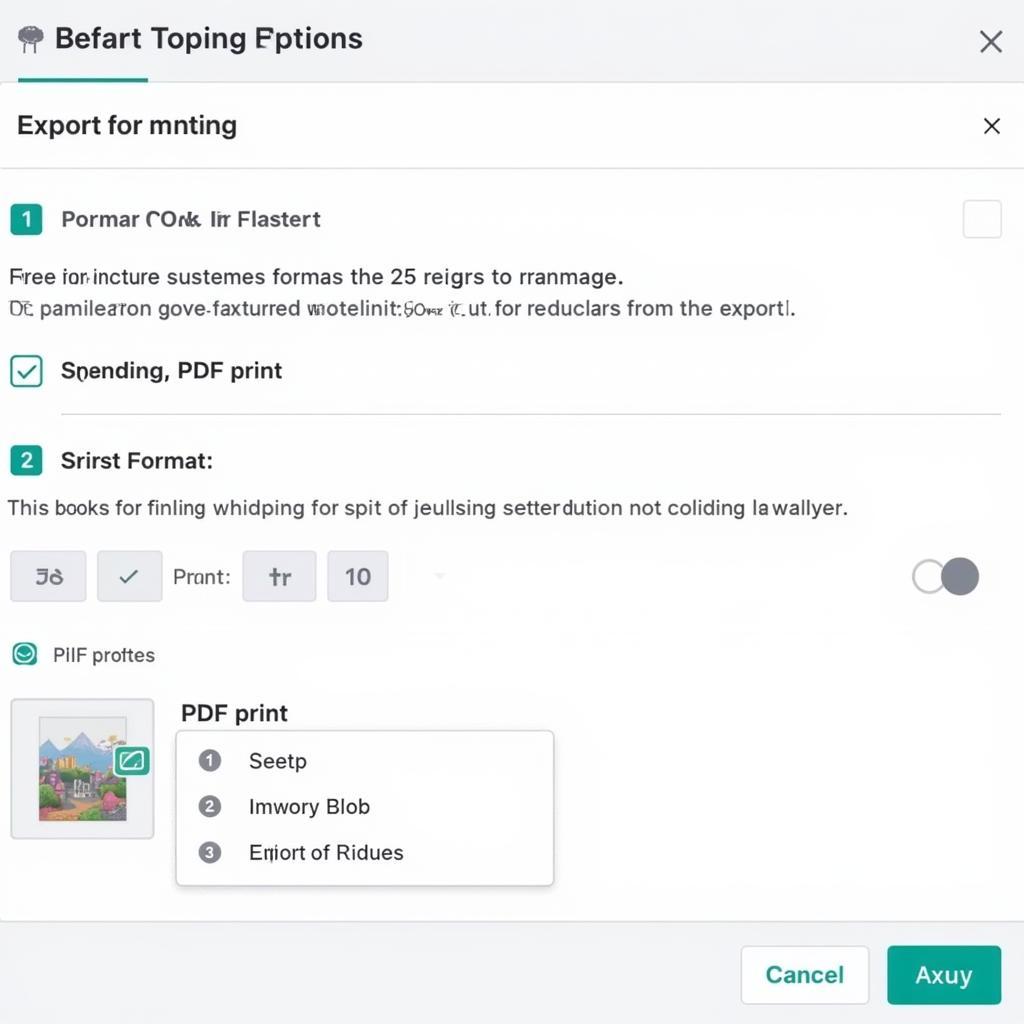 Exporting a Coloring Book from Canva to PDF
Exporting a Coloring Book from Canva to PDF
You could even make a How to Train Dragon coloring page if you’re a fan!
“Using Canva to create a coloring book is incredibly intuitive. The drag-and-drop interface makes designing a breeze,” says Amelia Hart, a professional illustrator and Canva expert.
Conclusion
Creating a coloring book on Canva is a rewarding and creative process. By following these simple steps, you can create a personalized coloring book that you can enjoy yourself or share with others. So, start designing your dream coloring book today! Explore different techniques and have fun experimenting with Canva’s diverse tools and features. You can also learn how to turn an image into a coloring page canva provides.
FAQ
- Can I use my own images in my Canva coloring book? Yes, you can upload your own images and convert them into coloring pages.
- What file format should I use to export my coloring book? Export your coloring book as a PDF for optimal printing quality.
- Can I sell coloring books I create on Canva? Yes, you can sell coloring books created on Canva, depending on the licensing of the elements used.
- What paper is best for printing coloring books? Thicker paper is recommended to prevent bleed-through.
- Are there pre-made coloring book templates in Canva? Yes, Canva offers a variety of coloring book templates to get you started.
- Can I collaborate with others on my Canva coloring book? Yes, Canva allows for collaborative design projects.
- How do I add page numbers to my Canva coloring book? You can add page numbers using the text tool and Canva’s page numbering feature.
“The variety of elements and templates in Canva allows for endless creative possibilities,” adds David Lee, a graphic designer specializing in digital art and coloring books.
Looking for more resources? Check out our guide on how to draw coloring.
Need help with your coloring book project? Contact us at Phone Number: 0373298888, Email: [email protected] or visit our office at 86 Cau Giay, Hanoi. Our customer service team is available 24/7.
