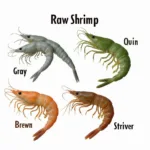Want to inject some vibrancy into your iPhone display? Many iPhone users seek ways to make their iPhone screen more colorful, boosting their visual experience. This guide offers a comprehensive exploration of techniques and tips to achieve a more vivid and engaging iPhone screen.
Making your iPhone screen more colorful goes beyond simply adjusting the brightness. It involves exploring a range of settings and features, from tweaking display accommodations to personalizing your home screen with vibrant widgets and colorful backgrounds. Let’s dive in and discover how you can transform your iPhone’s visuals.
Exploring iPhone’s Built-in Color Features
Apple provides a suite of built-in features designed to enhance the visual experience. These settings allow for personalized customization, catering to individual preferences and visual needs.
Display & Brightness Settings
Navigate to Settings > Display & Brightness. Here, you’ll find several options to adjust your screen’s appearance:
- True Tone: This feature dynamically adjusts the white balance of your display to match the ambient lighting, resulting in a more natural and comfortable viewing experience. While not directly increasing color saturation, it optimizes the colors for your environment.
- Night Shift: Designed to reduce blue light exposure, Night Shift can impact the perceived warmth of your screen. Experiment with the color temperature slider to find a balance that suits your preference.
- Brightness: Adjusting the brightness can significantly affect how vibrant the colors appear. A higher brightness generally makes colors pop more, but consider battery life and eye strain.
Accessibility Options for Enhanced Colors
Under Settings > Accessibility > Display & Text Size, you’ll find further options to personalize your display:
- Color Filters: These filters can be used to enhance color differentiation for users with color blindness or to create unique visual effects.
- Reduce White Point: This setting lowers the intensity of bright colors, which can be beneficial for users with light sensitivity. While it might seem counterintuitive, reducing the white point can sometimes make other colors appear more distinct.
- Bold Text: Enabling bold text can improve readability and make text stand out more, indirectly enhancing the overall visual impact of the display.
 iPhone Accessibility Display & Text Size Settings
iPhone Accessibility Display & Text Size Settings
Personalizing Your iPhone with Color
Beyond the system settings, there are numerous ways to personalize your iPhone and make the screen appear more colorful. Check out how to change the color of text messages on iPhone or discover ways to add color widgets to home screen.
Vibrant Wallpapers and Home Screen Widgets
A colorful wallpaper can instantly transform your iPhone’s appearance. Choose a vibrant image or a dynamic live wallpaper to add personality and visual interest. You can also add colorful widgets to your home screen to display information and personalize your setup further. These widgets can range from photos and weather updates to calendar events and fitness tracking. Learn how to change the color of your iPhone back to find a backdrop that compliments your chosen widgets and icons.
Colorful App Icons and Themes
Many apps offer customizable icons, allowing you to personalize their appearance and add a splash of color to your home screen. Some apps even provide different themes that change the color scheme of the app itself. Experiment with different icon packs and themes to find a look that suits your style.
Expert Insights on iPhone Color Optimization
Johnathan Ives, a renowned UI/UX designer, emphasizes the importance of balanced color palettes: “Creating a visually appealing interface isn’t about throwing every color onto the screen. It’s about carefully selecting a palette that complements the content and enhances the user experience.”
Similarly, Dr. Anya Sharma, a visual perception specialist, notes: “Color plays a crucial role in how we perceive information. A well-chosen color scheme can improve focus, reduce eye strain, and enhance overall enjoyment.”
Conclusion
Making your iPhone screen more colorful is achievable through a combination of system settings and personalization. By understanding how to leverage the built-in features and exploring creative customization options, you can transform your iPhone’s visual experience. Remember, how to change time color on iPhone can also significantly contribute to a personalized and colorful screen. From adjusting the brightness and exploring color filters to choosing vibrant wallpapers and widgets, the possibilities are vast.
FAQ
- Does increasing the brightness always make the screen more colorful?
- Can color filters improve the screen’s vibrancy for users without color blindness?
- Are there any third-party apps that can further enhance iPhone colors?
- What are some resources for finding colorful wallpapers and widgets?
- How can I create custom app icons for my iPhone?
- What are the best practices for choosing a color scheme for my home screen?
- How can I balance color vibrancy with battery life?
Looking for more ways to personalize your iPhone? Explore how to change color in iPhone messages.
For any assistance, please contact us at Phone Number: 0373298888, Email: [email protected], or visit us at 86 Cầu Giấy, Hà Nội. We have a 24/7 customer service team.