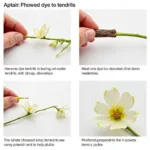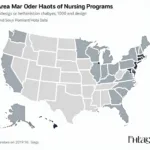Mastering color selection and creating a smooth fade in BioRender is key to designing visually appealing and informative scientific figures. This guide will explore the techniques and strategies to effectively choose and blend multiple colors within the BioRender platform, enhancing your scientific illustrations and making them stand out.
Understanding Color Selection in BioRender
BioRender offers a vast color palette, making choosing the right combination for your illustration a critical step. Selecting multiple colors that work well together and understanding how to create a seamless fade between them can significantly impact the clarity and aesthetic appeal of your work.
Selecting Harmonious Color Palettes
Before diving into fades, let’s explore some color selection strategies. Using a color wheel can help you identify harmonious color schemes. Consider these approaches:
-
Analogous colors: These colors sit next to each other on the color wheel, creating a calming and cohesive look. Think of shades of blue and green, or yellow and orange.
-
Complementary colors: These colors sit opposite each other on the color wheel and offer a high contrast, vibrant look. Red and green, or blue and orange are classic examples.
-
Triadic colors: These colors form an equilateral triangle on the color wheel. This combination provides a balanced and visually interesting palette.
-
Monochromatic colors: Using different shades and tints of a single color creates a sophisticated and unified look.
Creating Fades in BioRender: A Step-by-Step Guide
Creating a fade in BioRender involves a clever workaround using the gradient fill feature combined with shape manipulation. Here’s how to do it:
-
Select your shape: Choose the shape you want to apply the fade to.
-
Apply the gradient fill: Open the fill options and select the gradient tool.
-
Choose your colors: Select your desired colors for the gradient. BioRender allows you to add multiple color stops to create complex fades.
-
Adjust the gradient direction and stops: Manipulate the direction and position of the gradient stops to fine-tune your fade. This is where you can control the smoothness and transition between colors.
-
Duplicate and layer: Duplicate your shape and adjust its size slightly. Apply a slightly different gradient to this new shape, shifting the color stops to create the illusion of a continuous fade across multiple elements.
-
Repeat and refine: Repeat the duplication and layering process, subtly adjusting the gradient in each new shape until you achieve the desired fading effect.
 BioRender Fade Creation Steps
BioRender Fade Creation Steps
Common Scenarios and Questions
What if I want a non-linear fade? You can achieve this by manipulating the gradient stops within each duplicated shape. Experiment with non-uniform spacing of the color stops to create custom fade effects.
Can I use fades for complex illustrations? Absolutely! Fades can be applied to any shape within BioRender, making them suitable for a wide range of scientific illustrations. Consider using fades to highlight specific areas, create depth, or visually separate different components of your figure.
Tips and Tricks for Effective Color Fades
-
Start with fewer colors: Begin with a simple two-color fade and gradually add more colors as needed.
-
Test different blending modes: Experiment with different blending modes within BioRender to see how they affect the interaction of your chosen colors.
-
Consider your audience: Think about the message you want to convey and how your color choices and fades will be perceived by your target audience.
“Color selection and fades can significantly impact the clarity and visual appeal of scientific illustrations. By mastering these techniques, researchers can effectively communicate complex information in a compelling and accessible way.” – Dr. Anya Sharma, Scientific Visualization Specialist
“A well-executed fade can create a sense of depth and dimension within a 2D illustration, making it more engaging and easier to understand.” – Dr. David Chen, Biomedical Illustrator
Conclusion
Selecting multiple colors and creating fades in BioRender opens up a world of possibilities for enhancing your scientific illustrations. By understanding the principles of color harmony and mastering the techniques outlined in this guide, you can effectively use color to communicate your research in a visually impactful and engaging way. Remember to experiment and refine your approach to create truly stunning visuals that elevate your scientific storytelling.
FAQ
-
Can I import custom color palettes into BioRender? Currently, BioRender doesn’t support importing custom color palettes, but they offer a wide range of pre-defined palettes and allow for manual color selection.
-
Are there limitations to the number of colors I can use in a gradient? BioRender allows for multiple color stops within a gradient, providing flexibility in creating complex fades.
-
Can I save my custom fades for future use? While you can’t save a fade as a preset, you can duplicate and reuse elements with applied fades within your BioRender projects.
-
How can I ensure my color choices are accessible to viewers with color blindness? BioRender offers resources and guidelines on color accessibility, which are helpful to consult when designing your illustrations.
-
What are some common mistakes to avoid when using fades? Overusing fades or using too many colors can create a cluttered and confusing visual. Strive for balance and clarity.
-
Where can I find more resources on color theory and application? Numerous online resources and books are available on color theory and its application in design and visualization.
-
Does BioRender have a community forum or support for color-related questions? Yes, BioRender has a helpful support team and community forum where you can find answers to specific questions and share tips with other users.
Contact Us
Need help with your BioRender projects or color selection? Contact us! Phone: 0373298888, Email: SEO.backlink@gmail.com or visit us at 86 Cau Giay, Hanoi. We have a 24/7 customer support team ready to assist you.