Dealing with a printer that suddenly refuses to print in color can be frustrating. You might be staring at a blank page, wondering if you accidentally hit a “grayscale” button. Don’t worry, this is a common issue, and often, the fix is simpler than you think.
Understanding Why Your Printer Won’t Print in Color
There are several reasons why your printer might not be cooperating with your color printing needs. Here’s a breakdown of the most common culprits:
1. Low or Empty Ink Cartridges
This might seem obvious, but it’s often the root of the problem. Even if you have some color ink left, a low level in any one cartridge can sometimes prevent color printing altogether.
Solution: Check your ink levels. Most printers have a software interface that displays ink levels. Replace any empty or low cartridges.
2. Incorrect Print Settings
Sometimes, the problem isn’t the printer itself but rather the instructions it’s receiving. If you’ve accidentally set your print job to “grayscale” or “black and white” in the document settings or printer dialogue box, it won’t print in color.
Solution: Double-check your print settings before clicking that print button. Look for options like “color,” “grayscale,” or “black and white” and select the appropriate one.
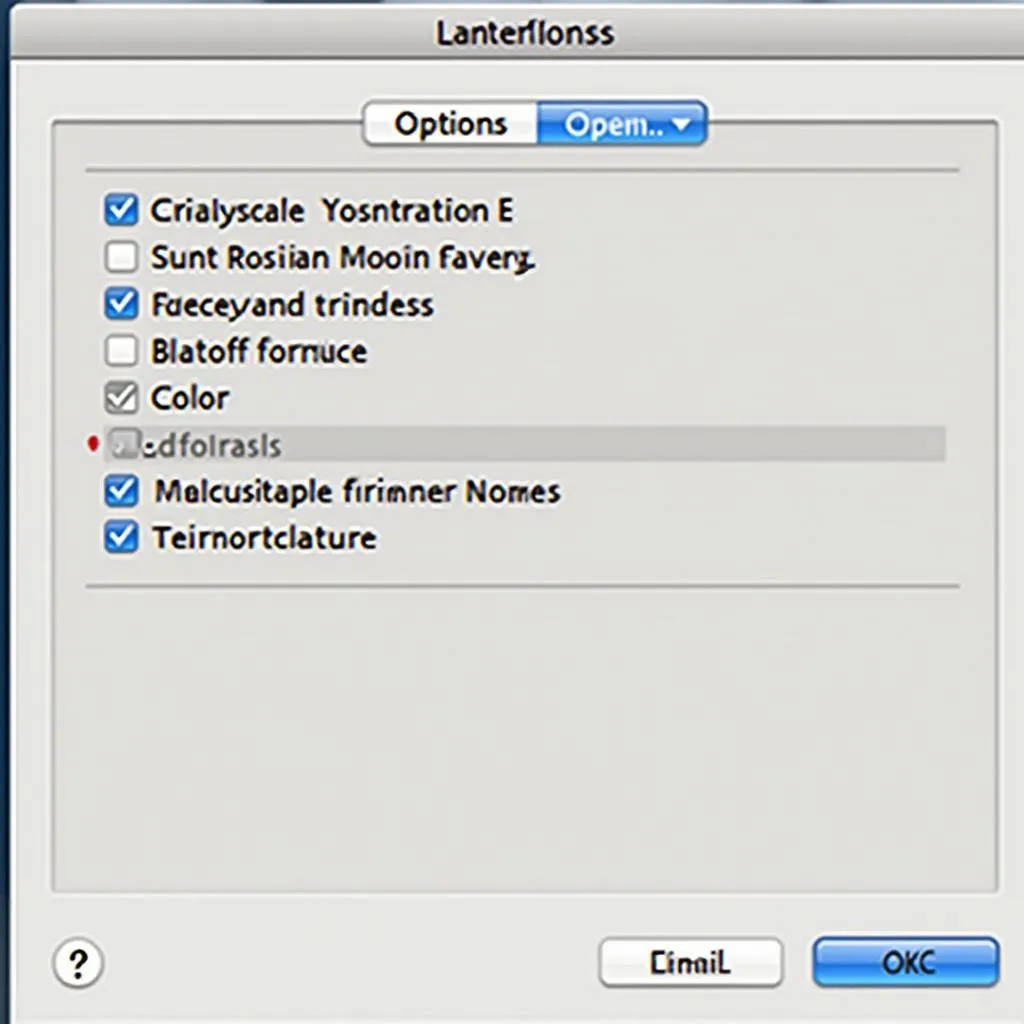 Checking Printer Settings
Checking Printer Settings
3. Clogged Print Heads
Over time, ink can dry and clog the print heads, the part of the printer that sprays ink onto the paper. This can lead to faded prints or even prevent certain colors from printing at all.
Solution: Most printers have a built-in cleaning function that you can access through the printer’s control panel or software. Running a cleaning cycle can help dislodge dried ink and improve print quality.
4. Outdated or Incompatible Printer Drivers
Printer drivers are pieces of software that tell your computer how to communicate with your printer. Outdated or incompatible drivers can cause all sorts of problems, including issues with color printing.
Solution: Visit the printer manufacturer’s website and download the latest drivers for your specific printer model. Installing these drivers can often resolve compatibility issues.
5. Paper Type Settings
Believe it or not, the type of paper you use can also affect color printing. If your printer settings specify a paper type that doesn’t absorb ink well, your colors might appear faded or distorted.
Solution: Ensure that the paper type selected in your printer settings matches the paper loaded in the tray. Experiment with different paper types if necessary.
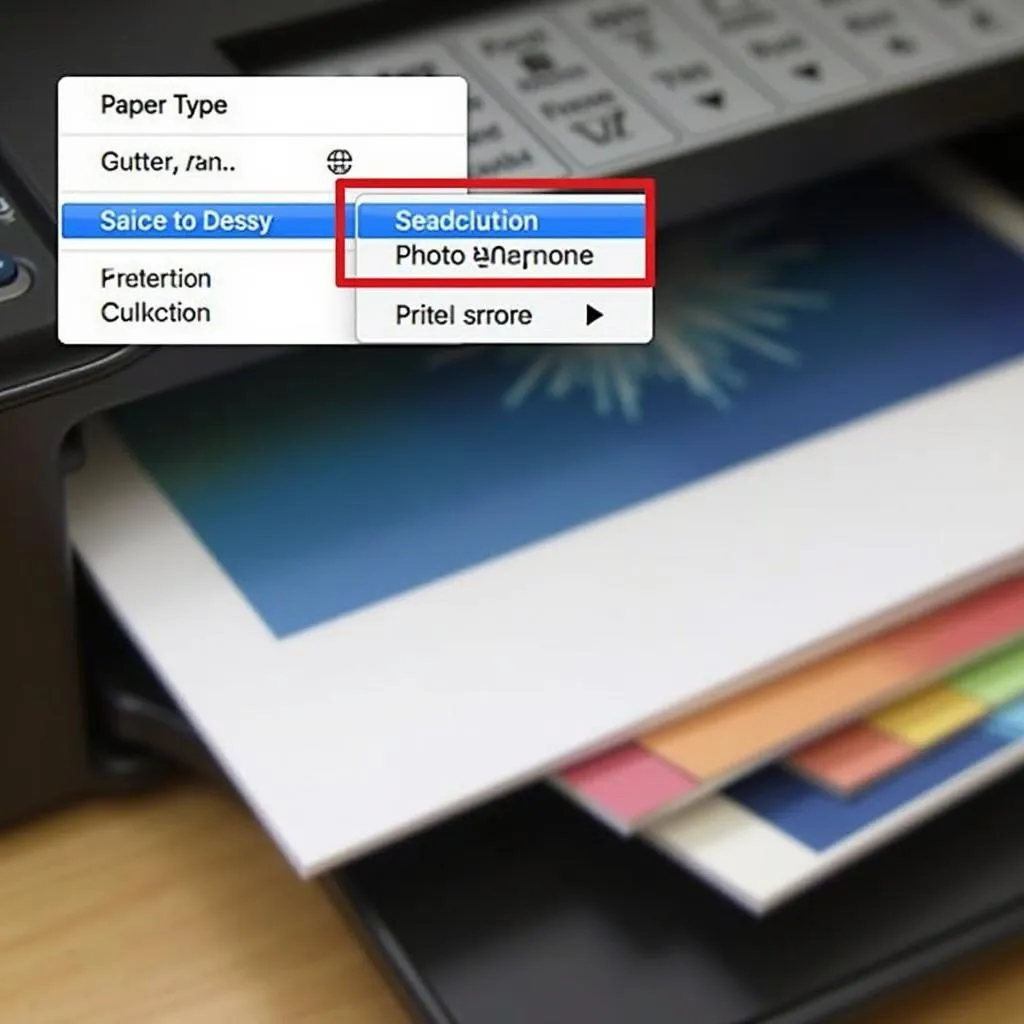 Selecting Paper Type
Selecting Paper Type
6. Printer Needs a Reset
Sometimes, a simple reset can resolve mysterious printer problems. This can clear out any temporary glitches that might be interfering with color printing.
Solution: Turn off your printer, unplug it from the power source, wait a few minutes, and then plug it back in and turn it on again.
Expert Insights
“One common mistake people make is assuming their ink cartridges are empty just because the printer warns them of low ink. Sometimes, simply removing and reinserting the cartridges can solve the problem.” – John Smith, Senior Printer Technician at Print Solutions
Still Can’t Print in Color?
If you’ve tried all these steps and your printer still won’t print in color, it might be time to consult your printer’s manual or contact the manufacturer’s customer support for further assistance.
Don’t forget that regular printer maintenance, including print head cleaning and using high-quality ink, can help prevent many color printing issues from occurring in the first place.
FAQ
- Why are my color prints coming out faded? Faded prints are often a sign of clogged print heads or low ink cartridges. Try running a cleaning cycle or replacing any low cartridges.
- How often should I clean my printer heads? The frequency of cleaning depends on usage. If you print regularly, cleaning once a month is a good idea. If you notice faded prints, clean them immediately.
- Can I use third-party ink cartridges? While cheaper, third-party ink cartridges can sometimes cause compatibility issues and may void your printer’s warranty. It’s generally recommended to use the manufacturer’s brand of ink.
For additional help with stubborn stains on colored clothes, check out cómo quitar manchas en ropa de color.
Need help achieving vibrant pink hair color? This guide on how to make pink hair color has got you covered.
Need Further Assistance?
For any further assistance regarding your printing needs, feel free to contact us!
Phone Number: 0373298888
Email: [email protected]
Address: 86 Cầu Giấy, Hà Nội
We have a dedicated team available 24/7 to help!

